"What do you mean 'it's identical'?"
1. Matches
One of the main marketing arguments for buying a CAT tool is that it is capable of "translating" files that contain a lot of repetition very quickly, thus saving you time. This statement is basically true, but it ignores the fact that it may still be necessary to check the "100% matches" and other very close matches to see if they fit the context, which also takes time and calls for great care on the translator's part.
Kilgray has made this easier for users by introducing the concept of a "101% match" in memoQ, which simply means that the segments directly adjacent to the 100% match are also taken into account; if they match up, too, then you have a highly dependable 101% context match.
2. Auto-propagation
Matches get copied – or "propagated" – throughout the text you are translating if you have set memoQ to do this. The setting is accessible via "Translations" > "Auto-Propagation..." in the main menu bar at the top of the screen when you have a document open in a project, as the following screen shot shows (auto-propagation is the fourth item down):
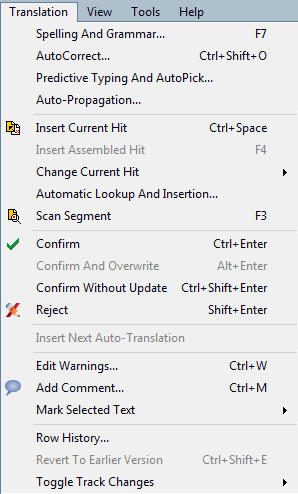
If you click on the item, the following dialogue will appear:

As you can see, you can set memoQ to propagate translations of identical segments in a particular direction: (a) "only forward", i.e. downwards from the cursor or (b) "backward and forward", i.e. upwards as well as downwards (= throughout the document you're translating). Various other settings can also be made.
Translations that have been propagated, i.e. copied to "identical" segments, are indicated by a dotted green arrow pointing downwards:
3. No go!
Before you choose an option, though, you might want to ask yourself if auto-propagating translations of "identical" segments is actually a wise idea; there are cases where it isn't, namely if a source segment needs to be translated in different ways, depending on its position in the overall text (= the context).
I encountered this situation in a recent translation in which a short source segment was used as a heading in one place and as a bullet point in another, which called for capitalisation in the first case, but not in the second one. It's also in cases like this that you might want to pick different translations for the same source text. But beware! If you set memoQ to propagate "identical" segments automatically upwards and/or downwards, it will insert one translation wherever the source text occurs, regardless of its contextual function.
To prevent this from happening, you need to de-activate auto-propagation altogether, after which you can handle seemingly identical segments on an individual basis rather than as a group. To do this, just unclick the box at the top, next to "Allow auto-propagation":
When you decide to re-activate the function afterwards (don't forget!), just go up to the menu again, select the item, click on the box again and a tick will re-appear. Close the dialogue and then memoQ will be set to propagate identical translations automatically again. (It would be nice if auto-propagation could be switched on or off with a single click on an icon in the main toolbar one day...)
Regards
Carl
Related information on the topic
- Kilgray's online help documentation on auto-propagation
- More details about the auto-propagation settings dialogue
And a quick look over the fence...
- Changing SDL Trados Studio 2014's auto-propagation behaviour (a blog post by Jayne Fox)
- Auto-propagation and "one-to-many" matching in OmegaT




Comments